But in order to kill 2 birds with one stone(i.e...make my Sweetie happy) I am gonna post the link and site description in the form of a meme that Sassy started. Thank you for bearing with me!
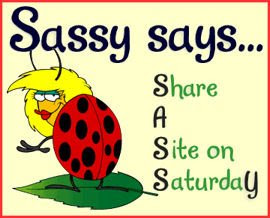
Wanna play along? Click on the graphic!
The site I wanna share with you today is named "My Live Signature" and can be found here.
This is what they have to say about themselves:
Making a signature is as easy as 1...2...3... All you need to do is follow our simple step-by-step wizard and you're good to go - no price tag attached. What are you waiting for?
They also offer some pretty cool services for a fee like animating your siggie or making a siggie from a scan of your actual signature, but as you may or may not know most of a frog's money is spent on specialty aphids for his gal and the occasional specialty fly for himself. But...I digress.
I would suggest that you register at the site although it is not required. Registering will enable you to save all of your siggies(cause no one can make just one) in one place and makes it simple for you to get code for all of them anytime you need it.
I suggest you hop on over there and give it a try! Their wizard makes the process simple and you may not need to read any more of my froggie-babble.
Just in case, tho, here is a break down of the steps. Come back and tell me what you think!
It is quite simple to make your siggies.
1. Go here.
2. Complete the short registration process.
3. Check your email. Click on the link provided and you will then be able to log in to the siggie site.
4. Click "Create a new signature".
5. Click "Using the signature creation wizard."
6. Type in the name you want on your siggie and then click "Next Step".
7. Select the font you want. (There are 120 options here. For your first time I suggest you pick one of the ones on the first page of options.) Click "Next Step" at the bottom of the page.
8. Select the size you want. Click "Next Step" at the bottom of the page.
9. Select the color you want. Click "Next Step" at the bottom of the page.
10. Select the slope you want. Slope is a goofy word for how much of a slant you want your siggie to have. Click "Next Step" at the bottom of the page.
11. Name your siggie so that you know what it is...(I named mine "green" for obvious reasons:). Click "Finish".
12. Smile! Doesn't your siggie just look grand?
13. To use your siggie, click on the link 'Use my signature' that is on the left. Choose the one you wanna use from the drop down menu. Then choose 'html code'. Copy and paste the code into a post.
Here is Bettys!
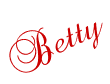
Not only did I make my green siggie there, I told Sassy about it and she made one, too...smart gal that she is.




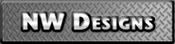



4 comments:
Hoppy darlin, thank you for supporting my new meme!
Smooches,
Sassy
Question....do you have to copy the html code ever time you post a message or is there a way to make it perminanty come up?
Thanks!
npwiggles
That Sassy sure is a smart gal. In fact, she is a genius. She's a keeper for sure.
Noel...The code for the siggie can be put in your template...and will make the image appear in every new post.:).
Post a Comment